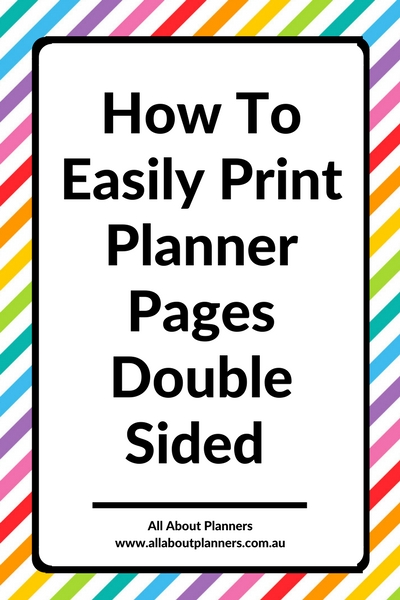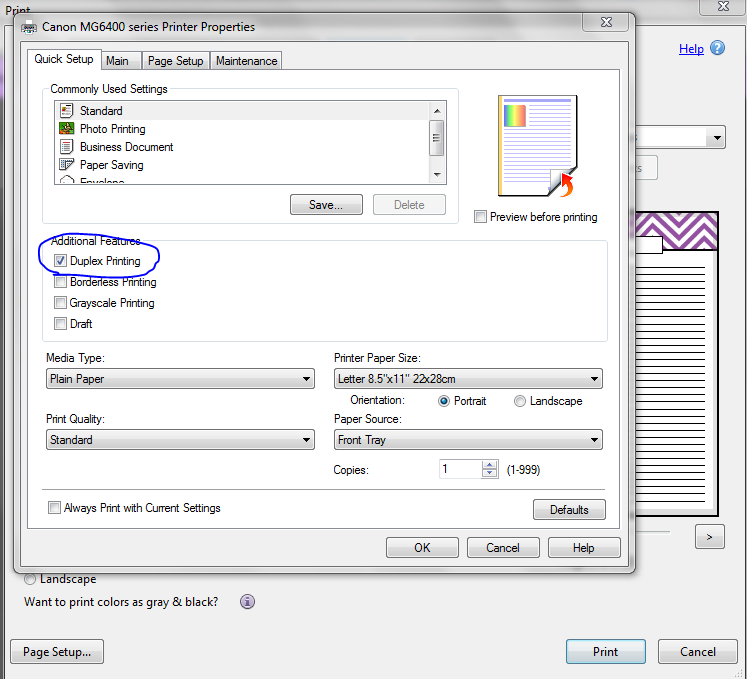
So you’ve found a pretty printable (perhaps from my shop… 🙂 ) and you want to print it double sided. There are 2 ways to do this:
Tip: All printers are different, I highly recommend doing a test print in greyscale first
If you purchase a printable from my shop I always include 2 copies of the PDF (if it is a single page design) so that there will always be a minimum of 2 pages per PDF file. I do this to make duplex printing and 2 per page printing easier.
To print double sided, go to your printer menu and select ‘duplex printing’, the same design will print on both sides of the page. If it is a design that extends across 2 pages, one page will print on the front and then your printer will automatically feed it back through and print on the other side.
Printers that have this function cost a bit more but it’s definitely worth it! Printers that have this function also tend to have multiple color ink cartridges (cyan, magenta etc.) rather than just 1 ink cartridge so the print quality is a lot better.
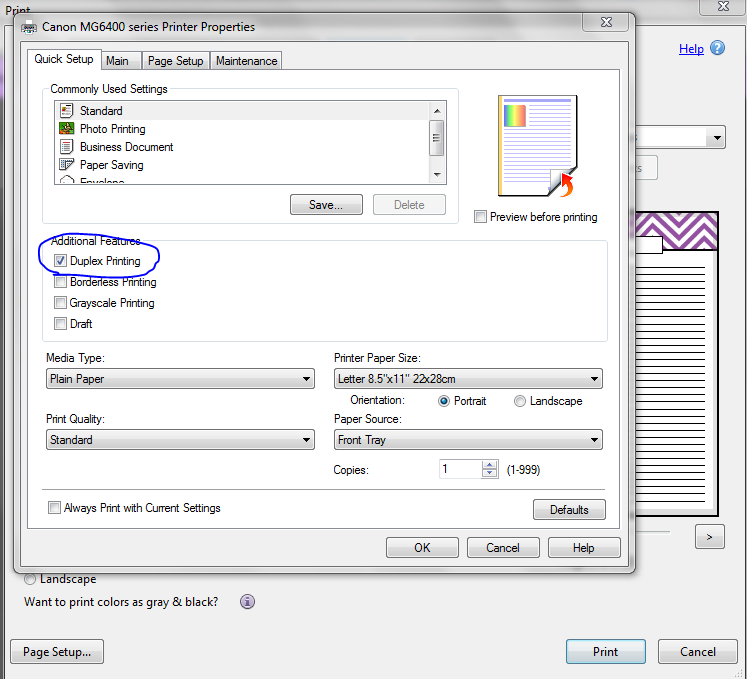
To enlarge the screen of the video, click the square icon in the bottom right hand corner of the video (it will say ‘full screen’ when you hover your mouse over the icon).
Let’s say your printer cannot do duplex / 2 sided printing automatically, no sweat, there’s just an extra step involved
As all printers are different they can feed the paper in different ways. I highly recommend doing a test print before printing an entire planner’s worth of pages. In your printer menu, change the pages to print from ‘all’ to ‘pages’ then enter e.g. 1 – 6. Make sure ‘odd pages only’ under more options is also selected
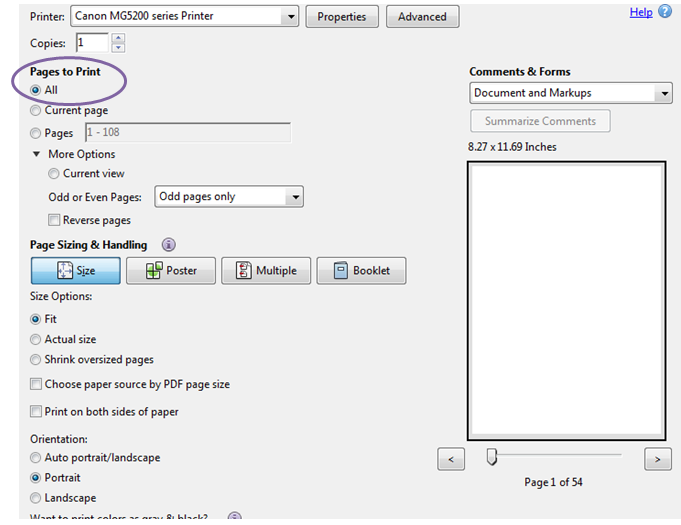
After the pages print, pick them up and turn them 180 degrees so that the top of the page is farthest away from you and will feed through the printer first. Then open up the print menu again and select ‘reverse order’ after ‘even pages only’